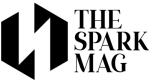- Mail merge saves time and reduces errors by pulling client details (like names, addresses, or invoice numbers) directly into a single template letter.
- A clean Excel file is essential — with clear headers, consistent formatting, and one contact per row — to avoid mistakes during the merge.
- Word’s Mailings tab guides the process: start a mail merge, connect your recipient list, and insert fields like address blocks or greetings for personalization.
- Rules and formatting codes add flexibility, letting you set conditions (e.g., “Dear Valued Customer” if no first name) and standardize dates, numbers, or currency.
- Always preview before finalizing to catch formatting errors, missing fields, or awkward blank spaces.
- Finish and output options are flexible — generate editable Word documents, print directly, or send personalized emails through Outlook.
- Business applications are wide-ranging, from invoices and contracts to client letters, promotions, and event invitations — helping you scale communication while staying professional.
Running a business often means juggling endless tasks—client communication, invoices, proposals, and marketing letters. Doing these one by one is not just time-consuming, it’s also prone to mistakes. That’s where learning how to do a mail merge in Word comes in. With this simple feature, you can personalize hundreds of letters, labels, or envelopes without retyping the same information repeatedly.
In this guide, we’ll walk you through the step-by-step process, answer common questions, and show you practical business applications so you can automate your business letters with ease.
What is a Mail Merge in Word?

A mail merge in Word is a feature that allows you to create a single template document—such as a business letter—and then automatically fill in details like customer names, addresses, or order information from a data source, usually Excel.
Instead of manually editing each letter, Word pulls the information for you. For example, if you need to send 200 client letters, you only write the letter once. Mail merge inserts the unique details for each person.
For business owners, this means:
- Faster communication with customers or vendors
- Fewer typos and manual errors
- A more professional, consistent brand image
Why Should Business Owners Use Mail Merge?
Time is money in business, and communication is everything. If you find yourself sending repetitive letters, quotes, invoices, or even personalized thank-you notes, mail merge can save hours.
Here’s why it’s worth learning:
- Efficiency – Automate repetitive tasks and free up time for higher-value work.
- Professionalism – Create uniform documents that still feel personal.
- Scalability – Manage communication with dozens or hundreds of clients without overwhelm.
- Flexibility – Works for letters, labels, envelopes, contracts, or even holiday greetings.
Put simply: mastering how to do a mail merge in Word gives you an edge in running a leaner, more organized business.
What Do You Need Before Starting a Mail Merge?
Before diving into the steps, make sure you have these essentials ready:
- Microsoft Word – Any recent version (2016 and newer recommended).
- Microsoft Excel or another data source – A spreadsheet containing client or customer details.
- A template letter – Your standard business letter that you’ll personalize with merge fields.
Your Excel file should be clean and organized. Typical columns include:
- First Name
- Last Name
- Company
- Address
- City
- State
- Zip Code
Having structured data is the key to making your mail merge smooth and error-free.
How to Do a Mail Merge in Word in 10 Steps
1) Prepare your contact list
The success of a mail merge depends heavily on your data. Start by setting up or reviewing your Excel file (or another list source).
- Use clear headers in the first row, such as: First_Name, Last_Name, Company, Address1, City, State, ZIP, Email.
- Keep one record per row — each row equals one letter.
- Avoid formatting issues — no merged cells, blank rows, or inconsistent formats.
- Check data consistency — dates should be entered as dates (not text), currency as numbers, and names separated into first and last.
- Optional: If you plan to reuse the list, format it as an Excel Table for easier filtering and to reduce errors.
A clean contact list ensures Word knows exactly where to pull information from.
2) Start your mail merge
Open Microsoft Word and either create a new blank document or open an existing business letter template (like one on your company letterhead).
- Go to Mailings > Start Mail Merge.
- Select the type of document you want to create: Letters, Envelopes, Labels, or Email Messages.
- For professional business letters, choose Letters.
At this stage, it’s a good idea to set up your margins, fonts, and spacing to match your branding. Once the merge is done, making global formatting changes becomes harder.
3) Connect your recipient list
This step links your Excel (or another source) to your Word document.
- Go to Mailings > Select Recipients.
- Choose one of three options:
- Use an Existing List – the most common method for pulling from an Excel spreadsheet.
- Type a New List – useful if you’re entering only a handful of contacts.
- Choose from Outlook Contacts – if your business contacts are already in Outlook.
- If you’re using Excel, you’ll be prompted to choose the correct sheet or named table. Confirm that the first row of your sheet contains headers.
4) Refine the recipient list
Once connected, you can manage your list directly within Word.
- Click Edit Recipient List. Here you can:
- Deselect individuals you don’t want included.
- Sort the list (e.g., alphabetically by company or by client type).
- Filter the list (e.g., only customers in a specific city, only active accounts, or only those with outstanding invoices).
This ensures you’re targeting the right audience and not wasting time or resources.
5) Match fields for accuracy
Word sometimes labels fields differently from your Excel headers.
- Use Match Fields in the Mailings tab to align your columns with Word’s expected fields.
- For example, map your “First_Name” column to Word’s “First Name” field.
- This is especially important for features like the Address Block and Greeting Line, which rely on properly matched fields.
Correct mapping prevents issues like missing names, misplaced addresses, or awkward formatting in your final documents.
6) Insert merge fields into your letter
Now you’ll decide where personalization goes. Place your cursor in the document and:
- Use Address Block to insert a full formatted address.
- Use Greeting Line to add a salutation like “Dear Mr. Smith” or “Dear John.” You can choose fallback options in case a record is missing data.
- Use Insert Merge Field to place specific data points such as Company, Invoice_Number, or Due_Date anywhere in the letter.
This personalization is what transforms a generic letter into a professional, client-focused message.
7) Add rules for smart automation
Rules make your mail merge more flexible and polished.
- If…Then…Else – Example: If a record has a first name, use “Dear [First_Name].” If not, use “Dear Valued Customer.”
- Skip Record If – Exclude contacts missing an email address if you’re sending by email.
- Next Record – Used when creating labels, so Word advances to the next contact.
By using rules, you avoid awkward gaps or unprofessional placeholders.
8) Format your data for clarity
Data pulled from Excel doesn’t always look the way you want. You can format it directly in Word:
- Right-click a merge field > Toggle Field Codes.
- Add formatting codes to control the output:
- Dates: \@ “MMMM d, yyyy” displays as “September 5, 2025.”
- Currency: \# “$#,##0.00” ensures amounts display as “$1,200.00.”
This step ensures consistency in business letters, especially with invoices, deadlines, or payment details.
9) Preview before finalizing
Always review your letters before finishing the merge.
- Click Preview Results in the Mailings tab.
- Use the arrows to move through different records.
- Check for:
- Extra spaces or commas when certain fields are blank.
- Correct formatting for names, addresses, and financial data.
- Proper alignment with your company’s letterhead or branding.
Previewing helps you spot small mistakes before producing dozens or hundreds of letters.
10) Finish the merge
Once everything looks correct:
- Click Finish & Merge.
- Choose from three options:
- Edit Individual Documents – Generates a new Word file with all letters, allowing you to review, edit, or save as PDF.
- Print Documents – Sends the letters straight to your printer.
- Send E-mail Messages – Emails each letter through Outlook. You’ll select the email field, subject line, and message format (usually HTML).
For most businesses, generating individual documents first is the safest approach. It gives you a final chance to proof everything before sending or printing.
Pro Tips for Business Owners
- Save time with templates: Once you’ve set up a mail merge letter, save it as a Word template (DOTX) so you can reuse it.
- Segment your contacts: Maintain separate lists for clients, vendors, or prospects. This makes targeted communication easier.
- Export as PDFs: Instead of printing, create PDFs to send digitally—useful for invoices, quotes, and contracts.
- Keep data updated: Regularly clean your Excel sheet to remove duplicates, fix typos, and update contact details.
- Test in small batches: If you’re sending emails, test with a small group first to make sure formatting and personalization appear correctly.
Common Questions Business Owners Ask
Can I use mail merge for invoices and receipts?
Yes. Many business owners use mail merge to automatically fill invoice numbers, amounts due, and customer details into professional invoice templates.
Can I email merged letters instead of printing?
Yes. If you choose “E-mail Messages” as the document type, Word will send personalized emails through Outlook.
What if my data has mistakes?
Clean your Excel sheet first. Double-check spelling, address formatting, and email accuracy before linking it to Word.
Do I need Outlook to send emails through mail merge?
Yes, Microsoft Word uses Outlook to send bulk personalized emails.
Business Scenarios Where Mail Merge Helps
Here are practical ways business owners use mail merge daily:
- Customer Communication – Personalized welcome letters, thank-you notes, or updates.
- Invoicing – Quickly generate invoices with client-specific details.
- Promotions – Send marketing offers tailored with names and company info.
- Events – Print personalized invitations or name tags.
- Vendor Relations – Send consistent, professional purchase orders or reminders.
With mail merge, even small businesses can operate with the polish of a large company.
Tips for Making Your Mail Merge More Effective
To get the most from mail merge, follow these best practices:
- Keep your data clean – Regularly update your client list to avoid errors.
- Use professional templates – Invest time in designing a clean letterhead.
- Test before sending – Always preview a few letters first.
- Segment your lists – Create different Excel sheets for customers, vendors, or partners.
- Automate even further – Consider pairing mail merge with scheduling tools for recurring communications.
How to Troubleshoot Mail Merge Problems
Even experienced users run into small hiccups. Here are common issues and quick fixes:
- Fields not displaying correctly – Double-check field names in Excel.
- Blank spaces in names – Add conditional rules in your letter (e.g., if Company is blank, skip it).
- Formatting issues – Use consistent formatting in Excel (like dates and numbers).
- Too many recipients – Split large files into smaller batches to avoid performance slowdowns.
The Bottom Line: Mail Merge as a Business Growth Tool
Mastering how to do a mail merge in Word is more than just a time-saver—it’s a tool for scaling your business communication without losing the personal touch. Instead of spending hours retyping names or addresses, you can focus on building relationships, closing sales, and growing your company.
Automation doesn’t mean impersonal. In fact, mail merge helps small and mid-sized businesses appear more attentive by ensuring every client gets a message addressed directly to them.
If you’re still doing client letters one by one, it’s time to streamline. Try setting up your first mail merge today—you’ll wonder how you managed without it.