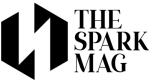- Mail merge lets business owners send personalized letters in bulk by combining Excel data with a Word template.
- A clean, well-formatted Excel sheet is crucial for avoiding errors and ensuring a smooth merge.
- The process involves setting up Excel data, drafting a Word template, connecting the two, inserting merge fields, and generating personalized outputs.
- Common mistakes—like messy data, unmapped fields, or skipping previews—can cause errors but are easy to prevent with preparation.
- Formatting options (dates, currency, fallback text) make mail-merged letters look professional and polished.
- Beyond letters, mail merge is useful for invoices, labels, marketing, HR documents, and reminders, making it versatile for business tasks.
- For growing businesses, mail merge is both a time-saver and a competitive advantage, balancing efficiency with personalization.
If you run a business, you already know how much time routine communication can eat up. Whether it’s invoices, thank-you notes, proposals, or reminders, writing the same letter over and over—just swapping in names and details—can be a drain on your productivity.
That’s where learning how to mail merge from Excel to Word comes in. It’s not just a technical trick; it’s a smart way to scale communication, look more professional, and cut down on mistakes. In this guide, we’ll break it down step by step, explore why it matters for business owners, and share tips to make it work seamlessly for your team.
Why Should Business Owners Care About Mail Merge?

Personalized communication matters. Customers expect their names spelled correctly, their invoices accurate, and their letters to feel like they weren’t copied and pasted at random. Mail merge solves these pain points by letting you:
- Send personalized letters in bulk without typing details manually
- Reduce human error when handling client data
- Save hours on repetitive communication tasks
- Maintain a consistent, professional image
In short: it’s about scaling without losing the personal touch.
The Basics: What Exactly Is Mail Merge?
If you’ve ever wondered how to do a mail merge in Word, it’s essentially about combining your Word document with a data file like Excel, so Word can automatically fill in the blanks.
- Excel acts as your data source, holding rows of customer or client details (like names, addresses, payment amounts, or order numbers).
- Word is your template document, where placeholders—called merge fields—are dropped in to pull that data.
When you run the merge, Word automatically fills in the blanks using the details from Excel. One document becomes 10, 100, or even 1,000 personalized letters, each tailored to its recipient.
Everyday Scenarios Where Mail Merge Makes Sense
Here are just a few ways business owners commonly use it:
- Invoices and receipts with unique amounts and due dates
- Customer letters such as follow-ups, thank-yous, or updates
- Event invitations that need names, dates, and RSVP details
- Promotions or discounts with personalized offers
- Mailing labels for shipping or holiday cards
If you’ve ever copied and pasted the same message 50 times, mail merge is your escape hatch.
Getting Ready: What You Need Before You Start
Mail merge is simple, but a little prep work makes it go smoothly. Here’s your checklist:
- Microsoft Word: Your document editor and template tool.
- Microsoft Excel: Where your contact list or data lives.
- A clean data sheet: Headers at the top (like “First Name,” “Last Name,” “Email”), one contact per row, no blank lines.
- A letter template: The body of the letter, with spaces where details will be inserted.
Once you’ve got these, you’re ready to merge.
Step-by-Step: How to Mail Merge from Excel to Word
1. Organize Your Excel Data
This is the foundation. Use Excel to set up your contact list. Example columns:
- First Name
- Last Name
- Company
- Address
- Invoice Number
- Amount Due
Tips:
- Keep your headers clear.
- Avoid merged cells or empty rows.
- Double-check formatting (dates as dates, numbers as numbers).
2. Draft Your Word Letter
Open Word and write your business letter. Leave spaces for personalization. For example:
Dear [First Name],
Thank you for your order. Your invoice number is [Invoice Number] and the total due is [Amount Due].
You’ll replace those brackets with merge fields later.
3. Start the Merge in Word
- Go to the Mailings tab.
- Select Start Mail Merge > Letters (or labels/emails, depending on your goal).
4. Connect to Your Excel File
- Click Select Recipients > Use an Existing List.
- Choose your Excel file.
- Select the worksheet with your data.
5. Insert Merge Fields
This is where the personalization happens.
- Place your cursor in the letter where the detail should go.
- Click Insert Merge Field and pick the field (e.g., First Name).
- Repeat for each placeholder.
6. Preview the Results
Click Preview Results to scroll through and check your letters. Make sure names, addresses, and numbers display correctly.
7. Finish the Merge
When it looks good:
- Edit Individual Documents to generate all letters in one file.
- Print Documents if you’re ready to send them out.
- Send Email Messages if you’re doing bulk emails via Outlook.
And that’s it—you’ve created a batch of personalized letters in minutes.
Avoiding Common Mail Merge Mistakes
Many frustrations come from sloppy data or skipped steps. Here are the pitfalls to avoid:
- Messy data in Excel (fix formatting before starting).
- Extra spaces that create awkward blanks in letters.
- Forgetting to map fields properly when Word doesn’t recognize headers.
- Not previewing before printing—which could mean sending errors to clients.
A little diligence up front saves big headaches later.
Formatting Tricks for a Polished Look
Word lets you fine-tune how data appears. Examples:
- Dates: Format as “September 5, 2025” instead of 9/5/25.
- Currency: Ensure numbers display as “$1,200.00” not “1200”.
- Fallback text: Use rules like “Dear Valued Customer” if a name is missing.
These touches make your letters look intentional, not rushed.
Beyond Letters: Other Ways to Use Mail Merge
Don’t stop at business letters—mail merge can do more:
- Marketing campaigns: Send newsletters or seasonal offers.
- HR communication: Salary slips, employee notices, or contracts.
- Customer care: Appointment reminders, warranty updates, or loyalty messages.
- Logistics: Bulk printing of labels, barcodes, or shipping slips.
It’s flexible enough to grow with your business needs.
Is Mail Merge Secure?
For many owners, security is a concern. While mail merge itself doesn’t expose your data, best practices include:
- Saving Excel files in secure, access-controlled folders.
- Password-protecting spreadsheets with sensitive data.
- Deleting temporary files once merges are done.
Handled properly, it’s safe for client and company information.
Pro Tips to Streamline the Process
Want to take it from “helpful” to “indispensable”? Try these habits:
- Keep a master contact list updated regularly.
- Save your letter as a template to reuse.
- Test merges with just a few records before running 500 at once.
- Segment contacts into different lists (clients, vendors, prospects) for better targeting.
- Export finished letters as PDFs for easy digital sending.
Troubleshooting: Quick Fixes to Common Problems
- Data doesn’t show correctly → Recheck field mapping.
- Blank spaces appear → Add rules to skip empty fields.
- Formatting looks off → Format directly in Excel before merging.
- Too many recipients slow Word down → Split the file into smaller batches.
Why This Matters for Growing Businesses
Time saved on repetitive admin tasks translates directly into more energy for customer service, sales, or strategy. Mail merge helps you:
- Communicate faster without extra staff
- Maintain accuracy and professionalism
- Deliver a personal touch at scale
For small businesses, it’s a competitive advantage. For larger ones, it’s an efficiency booster.
Final Takeaway
Mastering how to mail merge from Excel to Word isn’t just about knowing a Microsoft Office feature. It’s about working smarter, not harder. With a clean spreadsheet and a solid Word template, you can transform your communication process—whether you’re sending 10 letters or 10,000.
Start small, experiment with one batch, and soon you’ll wonder how you ever managed without it. Mail merge is more than a timesaver—it’s a business growth tool.